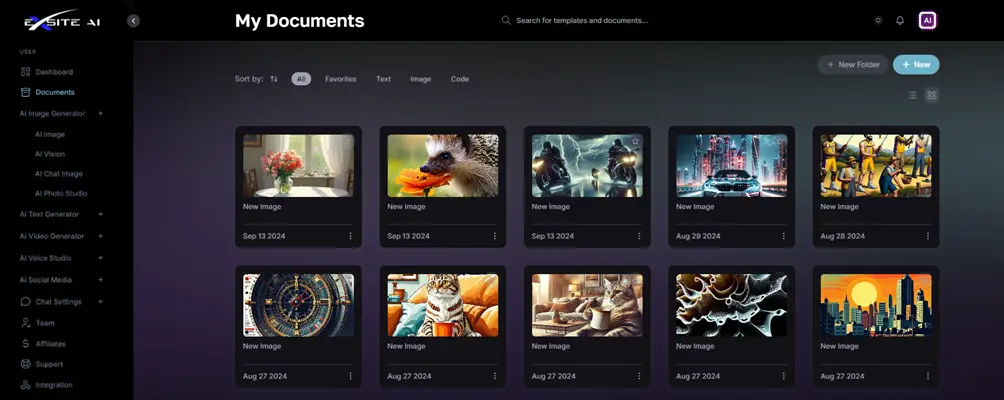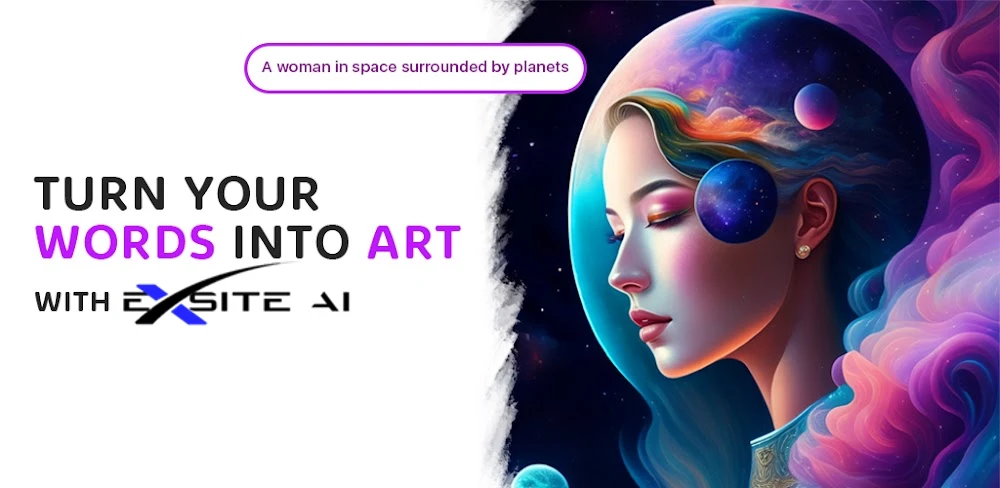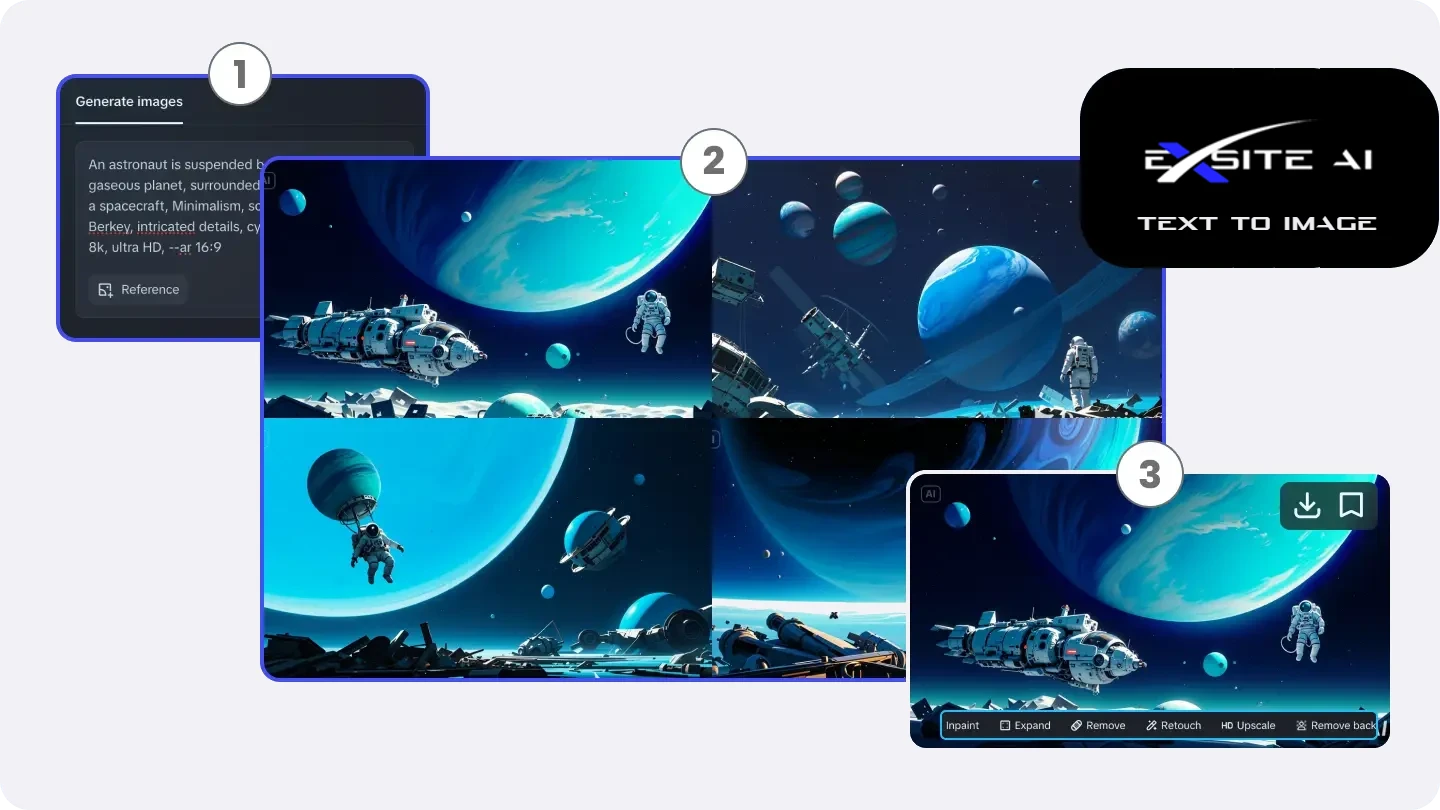The Basics of AI Image Generators
Let’s start with a recap of what an AI art generation model does. In short, these tools allow users to select any phrase, description, style, object, or landscape and enter their text string or sentence into the platform. The AI takes that input away, evaluates what the user is asking for, and scours its knowledge bank to determine the right graphic.
This process works much the same way if you’re looking into how to AI upscale image files. AI models process your original graphic and guess what needs to go in each missing pixel to bring the image up to a higher resolution.
In today’s digital era, learning how to create AI images opens up a spectrum of possibilities, from revolutionizing marketing strategies to enhancing educational materials. This guide invites you on a journey to explore the vibrant world of AI imagery, where creativity meets cutting-edge technology. Ignite your imagination and prepare to transform your concepts into reality, as we delve into the mechanics of generating stunning AI-powered visuals.
How to generate AI pictures
As digital content becomes increasingly visual, the demand for high-quality, unique images is at an all-time high. Traditional methods of image creation can be time-consuming and costly, but AI image generators offer a compelling solution. Here, we will dive into three AI image generators. Let's learn to create AI images with them:
eXsite is a startup AI image generator, designed to simplify and enhance the creative process. It effectively addresses challenges such as limited resources and the need for quick content creation. With advanced image-to-image and text-to-image features, eXsite effortlessly transforms ideas into beautiful visuals. Its user-friendly platform opens up endless possibilities, enabling the creation of custom images that align with business goals, enrich media stories, and captivate audiences.
Key features:
- Text-based and image-based generation: eXsite’s cutting-edge technology translates text into stunning visuals or takes inspiration from existing pictures to create something new.
- Generate multiple images in multiple styles: Based on the reams of trained data, eXsite can easily generate images in diverse genres, such as portraits, landscapes, anime photos, Pixar visuals, architecture sketches, and abstract art.
- One-click AI refiner: Creators can use Retouch to improve the details of generated images and leverage Upscale to 4K resolution with one click.
- Smart Remove and Inpaint features: Based on AI algorithms, the Remove and Inpaint features can analyze the pixels of the selected area and surrounding areas, and delete or add the elements to your needs.
Step 1 Write prompts
- visit eXsite dashboard and select the "Ai Image" option under "Ai Image Generator." Here, you can craft a detailed text prompt to describe the image you wish to create. The more descriptive and precise your prompt, the better eXsite can comprehend and visualize your concept. For instance, you might describe, "Create a breathtaking landscape featuring a mountain range at sunset, with vibrant hues of orange and pink in the sky, and a serene lake reflecting these colors."
- Additionally, you have the option to upload a photo to guide the AI in generating images that adhere to the style of the uploaded image. Should you find yourself in need of inspiration, you can always return to the Explore page to discover and utilize prompts shared by others.
Step 2 Generate
- After entering prompts, it's time to adjust the settings before generation. Let's start with choosing the model you prefer and upscale the value in "Quality." eXsite also allows you to modify the aspect ratio to fit specific formats such as 1:16, 16:1, and 1:1, making it ideal for various platforms. Additionally, you can adjust the sizes to your desire. When all is ready, hit "Generate" to proceed.
Step 3 Export/Download
The final step is to export your perfect image. eXsite offers flexible export options to ensure the image fits your purpose. For easy improvement, tap "Upscale" to access the 4K version of your picture; also leverage "Retouch" to quickly revamp the picture. If you want to add some specific element, like a bird, a star, or a rainbow, hit "Inpaint." All you need to do is just to highlight the spots, tell eXsite what you like in the text box, and then tap "Generate." When you feel it is good to go, click "Download" in the corner to save your artwork instantly.